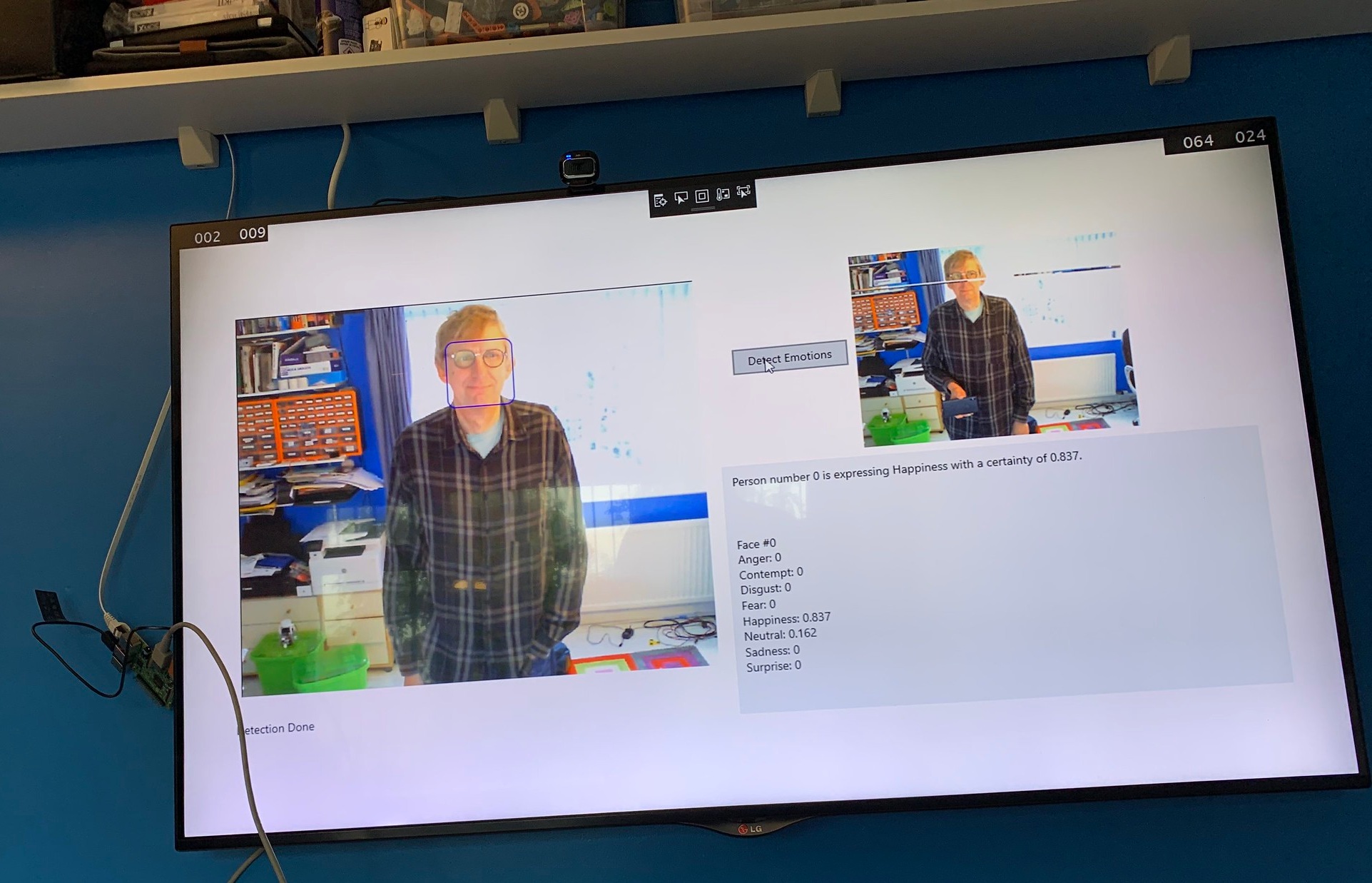Making plans for Hull Raspberry Jam
/There’s a Raspberry Jam in Hull tomorrow. There is a kind of development theme where attendees are invited to create a game that only uses two buttons to control it. I love a good constraint. Ask me to make a game and I’ll fall apart. Ask me to make a game that only uses two buttons and I get interested. I mean, as you can see above, I’ve got two buttons….
My plan is to put the buttons, a Raspberry Pi and a power supply in a box. It’s one of the boxes that is supposed to have an Air Quality sensor in it (sorry Robin).
There’s a kind of reason in this madness, in that I’ve often wondered how good the Raspberry Pi is for creating what I’d call “pure” embedded devices. The Pi Zero W is very close in price to things like ESP32 based devices and brings a lot of advantages, including much more power and a “full fat” operating system. I get to write in Python - which I love - and I can actually run the IDE on the device itself if I want to.
You can see my first step above. The first thing I do is make sure that all the components will fit inside the box. As you can see, I think it will probably be OK. The only snag I’ve hit so far is that the holes for the buttons need to be a little bit larger than the ones in the box itself. However, a few minutes with a drill have sorted that one out.
The box that I’m using, like pretty much everything in my life, came from Amazon. You can get it much more cheaply if you are prepared to order it from China via Aliexpress. It’s supposed to be used as a junction box for connecting cables. It has eight big holes all round the sides into which you can run cables and connect them together, or put devices into. It has these rubber inserts for all the holes that you don’t want to run cables into and I got to wondering how good they would be at defusing light from a neopixel. Perhaps I could put some lights in the box and use these as the basis of a game of some kind. Time to build a circuit…..
What we have here is the first circuit. The two micro-switches will be fitted onto the buttons. The coloured pixels are to be stuck inside the box against each of the rubber fittings. The chain of lights is connected to a single GPIO (General Purpose Input/Output) pin on the Pi Zero. The buttons are connected to two other GPIO pins. There’s a splendid library available from AdaFruit that allows a Python program running in a Raspberry Pi to set the colour of each of the leds and also read the state of the inputs. So in no time at all I had the lights on under program control. Some tests have indicated that they will work quite well. I’ll put them all in the box tomorrow.
The next thing I need is an idea for a game. What I’ve come up with is a very simple idea. Each light around the box will light up with a particular colour. If there are more red lights lit than blue lights, the player must press the red button. If there are more blue lights lit than red lights, the player must press the blue button.
This should be easy to code and might make for some compelling short term game play, particularly if I add a bit of complication as the game is played.
I’m looking forward to taking the box to the Raspberry Jam tomorrow and finishing off the code.