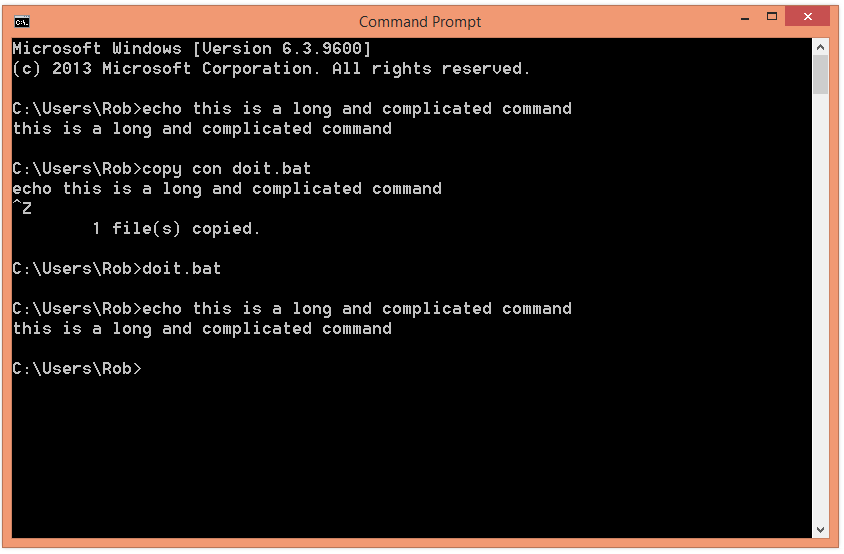Making a quick Batch File
/It's not often that I get to show off my Command Prompt smarts. But now and again they are useful. The Command Prompt is the place in Microsoft operating systems where you type, er, commands. In the days of MS-DOS it was the only way that you told the computer what to do and it has survived, mostly unscathed, all the way into Windows 8.1
Of course, in these days of touch and windows you don't often have to give commands at the console, but every now and then you do, and today I got to show off a trick that I've used for years. We were typing in long commands to start up services in the Microsoft Robotics Framework and I suggested that we make a batch file rather than type everything in each time. You can use the "up arrow trick" (press up arrow to get the previous command) but that doesn't work if you close the command prompt and re-open it, as this clears the command buffer.
A batch file is simply a sequence of console commands that are stored in a text file and can be executed just by giving the name of the file. It has the language extension ".bat". You can run them from within Windows too just by clicking on them.
What you can see above is a way that you can take a long and complicated command that you have typed in and convert it into a batch file. You use a few tricks. First trick:
copy con doit.bat
This connects the console (your keyboard and screen) to a file called doit.bat. Essentially, everything I type from now on will go into this file.
Second trick:
(press up arrow to get your command)
Remember that I said you can press up arrow to get back things you have previously typed. This works when you are copying into a batch file too. So to my recover my echo command in the above screenshot I just pressed up a few times. Once I had the command on the screen I just had to press Enter to put the text into the batch file. Note that if you want to enter a sequence of commands that you have typed into your batch file you just have to recover each one in turn.
Final trick:
^Z
This is CTRL+Z. It tells the command prompt you've finished entering stuff into the file and want to return to typing commands. The destination (in this case the file doit.bat) is closed and then you can just run the batch file by giving the name.
The console is a powerful thing in the command prompt. You can copy things to it (which can gives a behaviour similar to typing a file) and you can copy things from it. You can also do stupid things:
copy con con
This works, I'll leave you to figure out what it does. And how to get out of it.