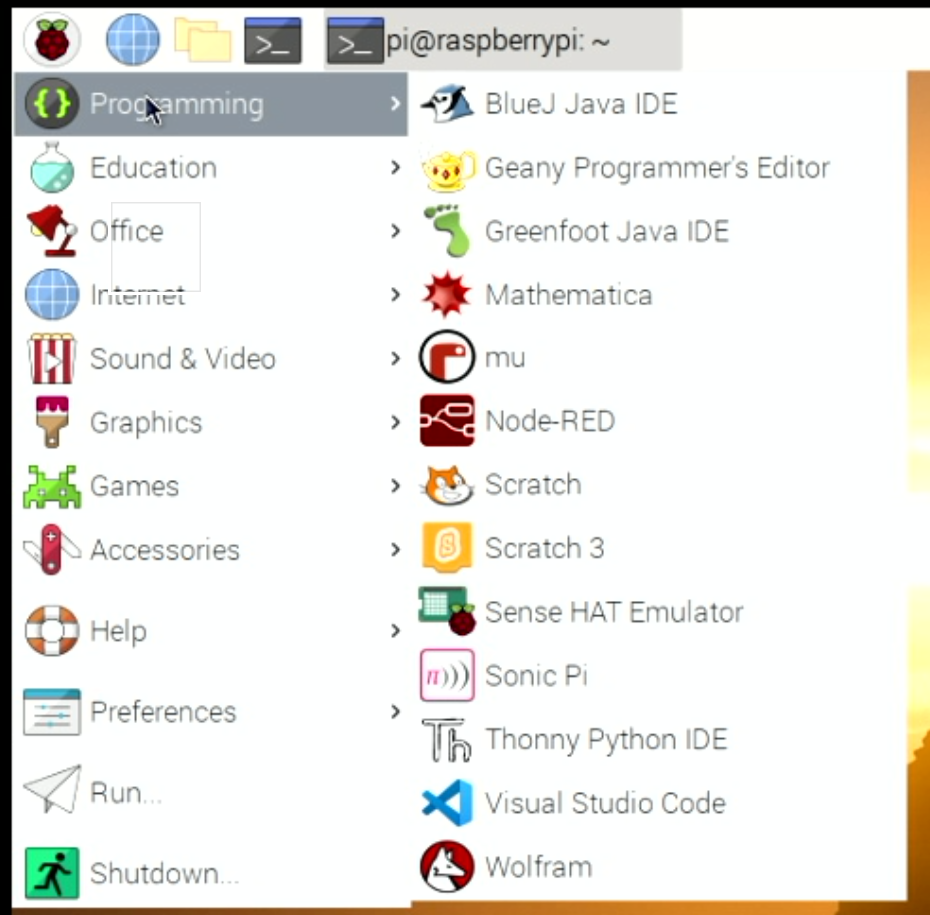Trying a new blogging approach. Blogging when I have something to say, rather than fretting about making a post every day……
Only a code magician can fix a program by renaming a variable. That’s me.
I’ve just encountered an hilarious (and by hilarious I mean horrible) bug with an upgrade to the ESP8266 compiler. I’ve been building my Connected Little Boxes software for quite a while now and it just works. Today I noticed that I had upgrades to the Espressif SDK in Platform IO. So, like a fool (and I do mean that) I pressed OK to upgrade them.
And suddenly my newly built program broke. It would start running and then spontaneously explode with Exception(29). Which means that my program is twiddling a memory location that is not where it should be.
First step was to recompile the code for the ESP32 processor (my code works on both). That worked fine. OK, so it is not necessarily something stupid that I’ve done. Back to the ESP8266.
It’s hard to debug code running in a separate device, but after a few minutes (I am pretty good at this - although I was slowed down as bit by the way that the bug vanished when I enabled debug mode) I’d isolated it to this statement:
RegistrationProcessDescriptor.status = REGISTRATION_OFF;
It runs during startup and turns off the registration process. But I guess you’d already worked that out because my commenting game is so good. Anyhoo, when this statement runs the device explodes.
OK. Welcome to planet weird. First thought is that RegistrationProcessDescriptor is not pointing to the right place. But it is. Otherwise the call to the exploding function would not have worked. So, second thought is that REGISTRATION_OFF is a silly value. It isn’t. It’s 1004 since you asked. And status is an integer property in case you were wondering, so everything make sense and the code has been working perfectly for ages…..
Of course I’ve fixed it. I’ve renamed the variable RegistrationProcessDescriptor to RegistrationProcess. Something deep in the compiler must be getting upset about long variable names and dropping dodgy code. There were a few clues:
It works with a different compiler
It worked when I changed the code a bit (by adding debug)
The variable name was a bit longer than ones I normally use
I’m not happy that the problem occurred, but I’m pleased I was able to fix it.